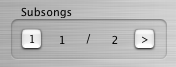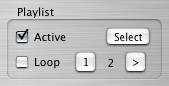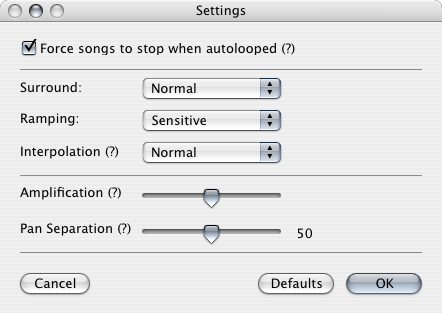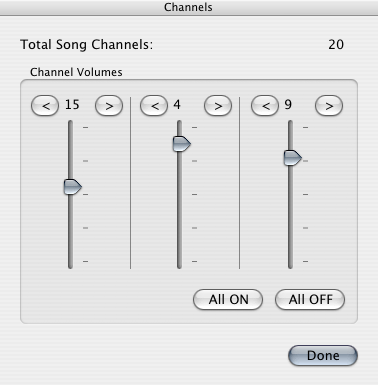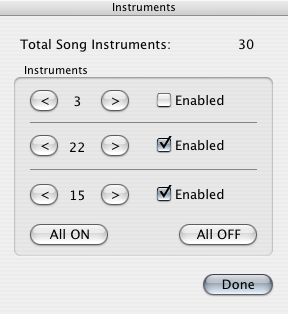Here you can see:
- Play & Pause buttons
- Play Time Display
- Position display: shows you the current order position of the module song. The maximum number of order positions in module songs is 256.
- Song length
- Load button: You use it to load a single song into XimpleMOD. Songs can also be chosen by double-clicking them on Finder or dragging them to XimpleMOD`s dock icon.
- Volume bar: The volume of the player audio output.
- Song title display: The name of the current song loaded will be displayed here.
- Position bar: Allows you to change the current position of the song.
- Repeat checkbox: If it`s active, the current subsong will start again when it reaches end.
- "?" button: Display an about window.
Subsongs
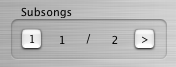
One single module file may contain more than one song inside! This panel allows you to navigate through the subsongs of a song:
- First subsong button: Go to the first subsong.
- Current subsong display: The current playing subsong. (0=first subsong)
- Total subsongs: The number of total subsongs. If it`s 0, the current file contain only a single main song.
- Next subsong button: Go to the next subsong. When a subsong finishes this is done automatically (if Repeat is disabled).
Playlist
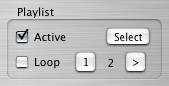
XimpleMOD allows you to play a selection of module files in alphabetical order, automatically.
Check Select to select a folder which contains module files.
Uncheck Active box to disable the Playlist. The current song will continue playing but after its end no other file will be automatically picked.
The Current song display tells you the order number inside Playlist of the current song.
The First & Next buttons allow you to jump to the first/next song respectively in the Playlist.
If the loop box is checked, the Playlist will start again once finished.
Settings Window
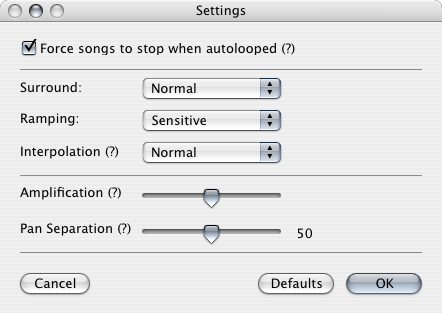
If the Force songs to stop when autolooped box is checked, XimpleMOD will stop automatically the songs which have an internal-autoloop, unless Repeat mode is enabled. This is automatically done in Playlists and this is useful to play the next subsong once finished the current part.
You can specify the sound-quality settings for the BASSMOD library here.
- Surround: There are two different modes of Surround. The mode 2 ignores panning. Also you can disable the surround.
- Ramping: Ramping removes "clicks" by making volume & panning changes smoothly. Sensitive ramping leaves sharp attacked samples, while normal ramping can cause them to lose some impact.
- Interpolation: Interpolation draws a straight line between the samples. Disabling it decreases the sound quality, but can be good for chip tunes.
- Amplification: As the amplification level get's higher, the sample data's range increases, and therefore, the resolution increases. But if the level is set too high, then clipping can occur, which can result in distortion of the sound.
- Pan Separation: By default BASSMOD uses a linear panning "curve" (level 50). If you want to use the panning of Fast Tracker 2, use a pan seperation setting of around 35. To use the Amiga panning (i.e. full left and right) set it to 100.
Click the OK button to save your settings. The options are saved for each user on the system, so you don`t need to reconfigure them each time you start the Player. Also you can use the default ones.
If you click cancel, they will revert to the last saved copy.
Channel Volume Editor
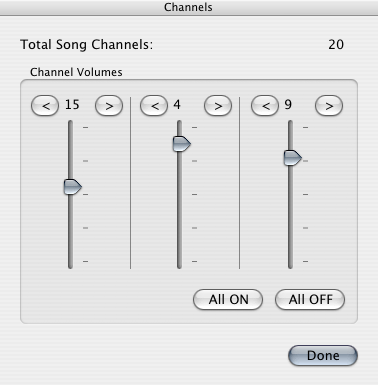
This window allows you to edit the volume of each channel of the loaded song. For a more comfortable editing, you can edit three channels you choose at same time!
Instrument enabling and disabling
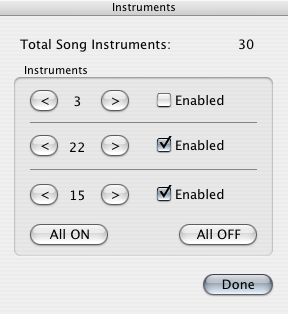
You can enable or disable each instrument of a song individually! Also you have three "racks" on the window for enabling/disabling three instruments at the same time.